Knowledge Center
What is a job alert and how can I set one up?
Job Alerts allow you to get regular emails sharing exactly the types of jobs you are looking for.
Once you set them up, Job Alerts run automatically for you, unearthing new matching jobs and notifying you either daily or weekly so you’ll discover great opportunities as fast as possible – and before other candidates find and apply to them.
There are two types of alerts:
- Job Alerts, which require you to perform a job search using your preferred keywords and filters
- Recommended Jobs Alerts, which simply require you to opt in so that you can receive alerts based on the information in your profile
You must be registered and logged into your Dice technologist account to save any job alerts.
To enable a Recommended Jobs Alert:
- Sign into your Dice account, click your name in the header menu, and select Alerts.
- The Recommended Jobs Alert will always display at the top of the list. Click the toggle to slide it from OFF to ON. Any updates you make to your profile will automatically improve the relevance of these job alerts.
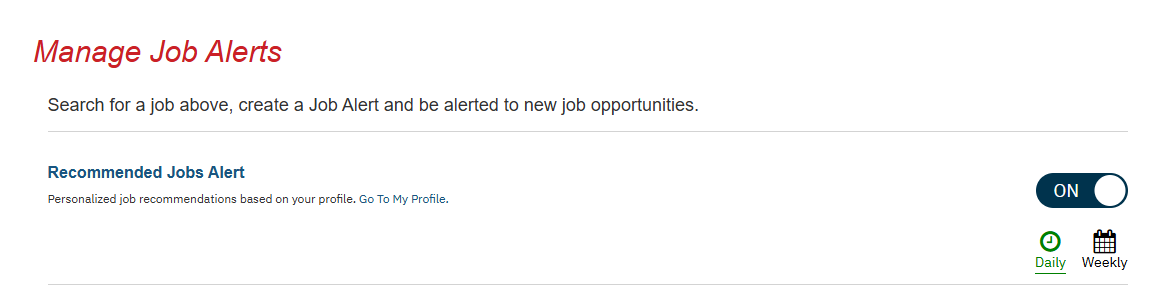
To setup a keyword & filter based job alert:
- Perform a Job Search with the keywords, job title, and/or company for the jobs that interest you.
- Apply any filters to refine your results as desired.
- At the top of the search results, click Set Job Alert.
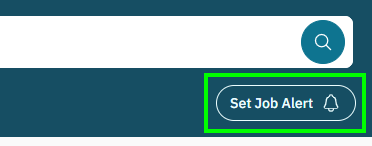
- Designate if you want to receive a Daily or Weekly alert email, and click Send me daily/weekly job matches.
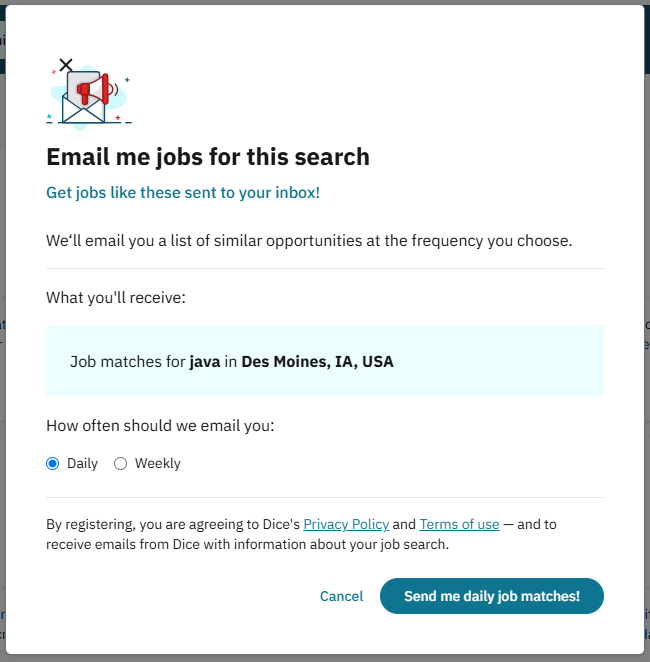
If you want to make changes to an alert that you already created, use the Manage Alerts page.
Finally, you can also set up a Job Alert from any job you’ve found to learn about other jobs similar to that one – just click the Create Alert button from any job detail page.
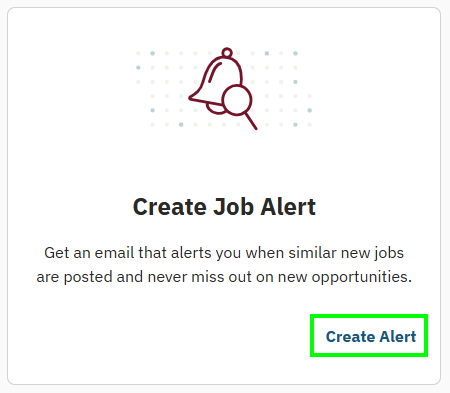
|
Prefer to talk on the phone? Call us Monday-Friday, 8am to 5pm CST at 888-321-3423. |