Feel free to save any job that interests you!

We make it easy to revisit your saved jobs at any time, and your saved jobs are always handy no matter how you’re using Dice, whether on your laptop, phone (mobile web), or our native mobile apps.
- Sign into your Dice account, and click My Jobs from the top navigation bar.
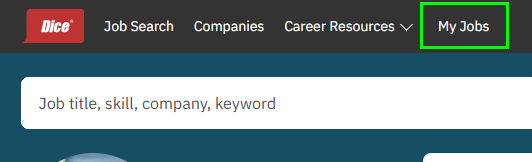
- There will be two categories you can view: Saved Jobs and Applied Jobs.
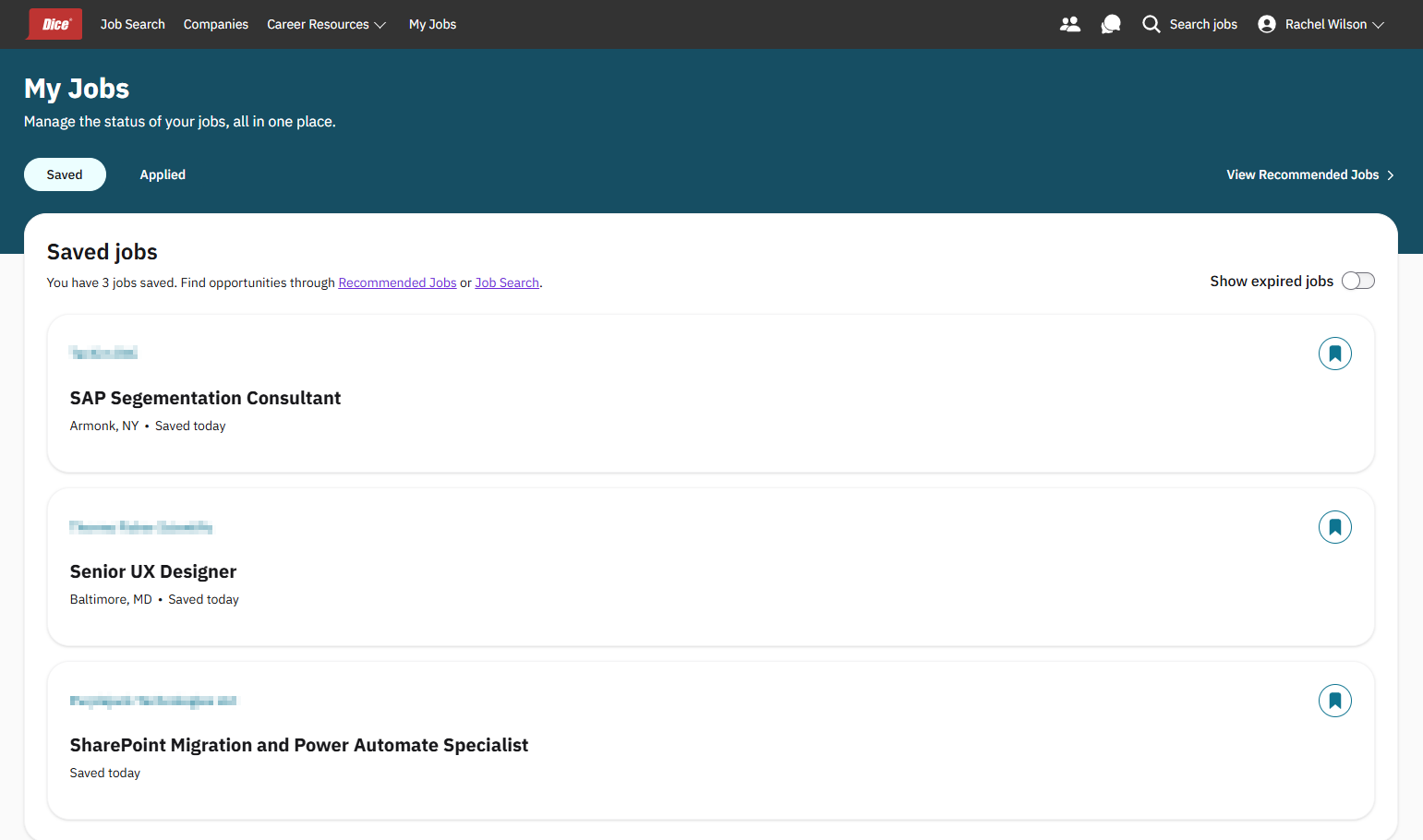
- Saved (default view) will show jobs you have saved for later (by clicking the Save icon on the job card).
- Applied will show jobs you have applied to.
- By default, we hide any jobs you’ve saved or applied to that have expired. To un-hide them, click the Show expired jobs toggle at the top-right above the list.

|
Questions? Issues? Contact Product Support anytime by emailing techsupport@dice.com.
Prefer to talk on the phone? Call us Monday-Friday, 8am to 5pm CST at 888-321-3423.
|