We're glad you're applying to jobs!
Dice clients are looking for tech professionals like you every day.
- Sign into your Dice account, and click My Jobs from the top navigation bar.
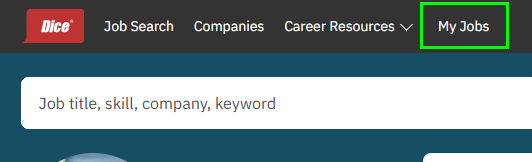
- There will be two categories you can view: Saved Jobs and Applied Jobs.
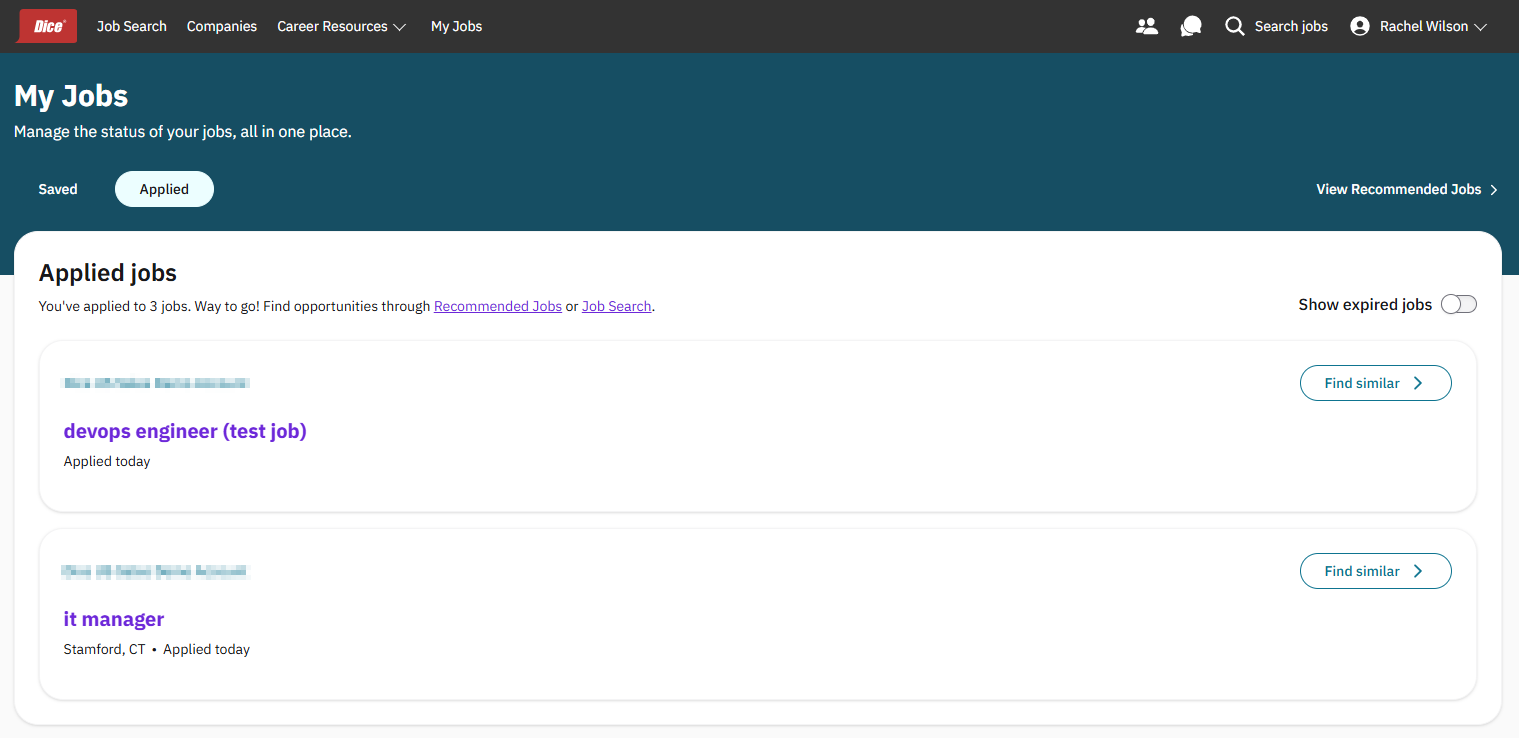
- Saved (default view) will show jobs you have saved for later (by clicking the Save icon on the job card).
- Applied will show jobs you have applied to.
- By default, we hide any jobs you’ve saved or applied to that have expired. To un-hide them, click the Show expired jobs toggle at the top-right above the list.

|
Questions? Issues? Contact Product Support anytime by emailing techsupport@dice.com.
Prefer to talk on the phone? Call us Monday-Friday, 8am to 5pm CST at 888-321-3423.
|