An updated resume will help you stand out!

Employers love to see profiles that include a resume, and they value candidates with the most up-to-date experience and skills.
- Sign into your Dice account, click your name in the header menu, and select Profile.
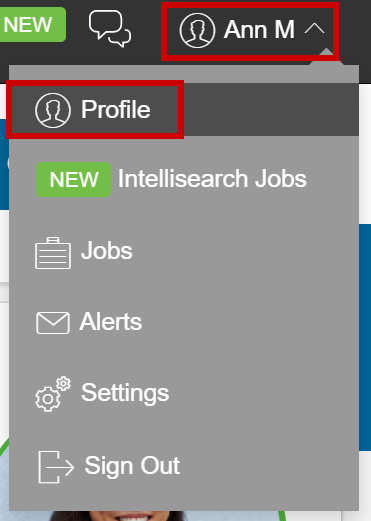
- In the RESUME section, select Upload New or Upload Resume.
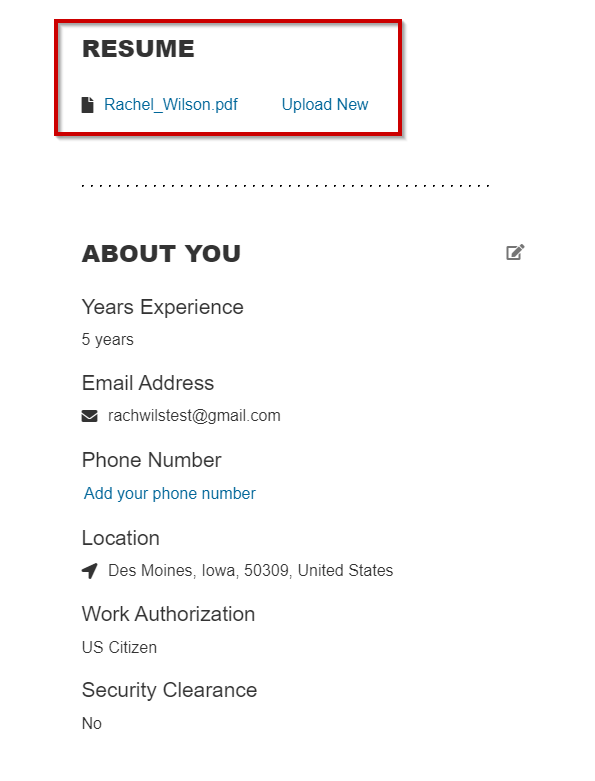
- If you choose to do so, remove your personal contact information from the resume, make any necessary adjustments to the file itself, then select Choose File.
- Select the desired file from your device, double-click or click Open.
- Choose whether or not you'd like to parse skills form the resume.
- You'll then see a success message, where you can click Close.
Tip: If Dice had trouble reading your resume to populate your profile accurately, please be aware that many employers will parse your resume similarly, so we would recommend adjusting your resume format to make it more machine-readable, and not exclusively formatted for viewing.
|
Questions? Issues? Contact Product Support anytime by emailing techsupport@dice.com.
Prefer to talk on the phone? Call us Monday-Friday, 8am to 5pm CST at 888-321-3423.
|