Knowledge Center
What is IntelliSearch™ and how do I use it?
IntelliSearch™ is the fastest and easiest way to find relevant and qualified tech candidates.
It eliminates time spent building complex Boolean strings. Instead, it allows you to simply paste a job description or resume to get relevant candidate results in seconds.
Not familiar with IntelliSearch™? Here's an introduction:
Finding top matching candidates is easy:
- On the top of the page, click Jobs and select Manage Jobs.
- To the right of a posting, under TalentSearch, click the hyperlinked number.
OR
- On the top of the page, click TalentSearch and select Search Candidates.
- Copy and paste your job description, ideal resume, or other job-related content into our IntelliSearch™ field. Please note there is a 150-character minimum.
- Enter a job title and location.
- To add additional criteria, click into the Filters drop down OR add criteria on the search results page.
- Click Search.
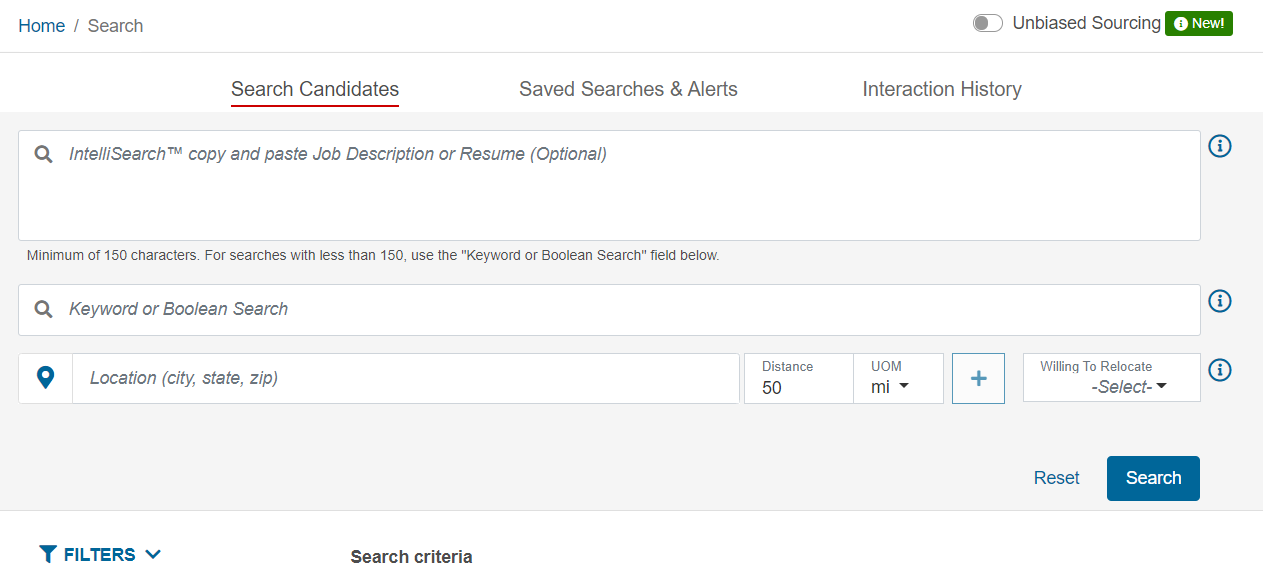
Does the text I copy and paste into my IntelliSearch™ have to be a job description?
No! You can copy and paste any text to match with, including resumes you are trying to match, articles, text from an RFP, etc. Please note there is a 150-character minimum.
Do I need to remove formatting, bullets, or other special characters from my job description when I use IntelliSearch™?
No - you can leave these in and IntelliSearch™ will ignore them.
What does the highlighted text in candidate results indicate?
Highlighted text in candidate search results contains relevant words and phrases from your search criteria. For example, if you copied and pasted a job description for a Java Developer into the search field, highlighted text may include J2ee, Software, Scripting, etc.
Can I save my IntelliSearch™ results?
Yes – just like any other Dice Search, you can save your search results for future use, or set up email alerts for when new candidates match your search.
How does IntelliSearch™ differ from Boolean Search?
Creating the perfect Boolean string is difficult, and viable candidates can easily be missed. IntelliSearch™ is the fastest and easiest way to find relevant and qualified tech candidates! We’ve made the process easier than ever.
Does IntelliSearch™ support Boolean Search?
Yes! Using the power of IntelliSearch™, you can quickly find matching candidates. Then, you can layer on a keyword or Boolean string in order to refine your results to find your ideal candidates.
Why would I start with an IntelliSearch™?
Boolean logic asks simple questions, with either “yes” or “no” being the only possible answers. For example, “does this resume contain the word ‘Java’?” and the answer is a definitive “yes” or “no.” IntelliSearch™ leverages conceptual matching to not only ask “does this resume contain the word ‘Java’?” but also “what other words might someone use when listing Java skills?” As a result, you will have a more complete picture of candidate results.
After the initial IntelliSearch™ is run, you can use the results to clearly refine your ideal candidates with a Boolean string. For example, let’s say you search with a java developer job description, and note that your results show some candidates with devops and continuous delivery experience. You can add a Boolean string ‘devops AND “continuous delivery”’ to your search to only find the candidates that also have that experience. This gives you even more power to specify the must have skills of the position.
What Boolean operators and special characters are supported?
AND: Returns results where all search terms exist. The character & can also be used to create an AND operation.
OR: Returns results where at least one of the search terms exist. If search terms are listed in a Boolean search without operators, OR is the default Boolean used.
NOT: Excludes results where the search terms after NOT are present. The character ! can also be used to create a NOT operation.
Ex. Java AND Oracle AND SQL – will find candidates who have listed all three keywords.
Ex. Java AND Oracle NOT SQL – will find candidates who have listed Java and Oracle, while excluding candidates who have listed SQL.
Parentheses: When you have more complex needs, you can use parentheses to perform multiple operators in one Boolean string.
Ex. Agile AND (“Project Manager” OR “Project Management” OR PMP OR PMI)
Quotations: Allows you to group keywords or hyphenated words together for an exact match.
Ex. “web developer” – will return candidates whose profiles contain this exact phrase, rather than results with the word “web” in one place and “developer” in another.
Ex. “T-SQL”
What characters aren’t supported?
Any characters or expressions not listed above are not currently supported.
Should you want to explore our products for TalentSearch, job postings, sourcing services, branding services and more, please reach out to your Sales Representative or call 1-800-979-DICE.
|
Prefer to talk on the phone? Call us Monday-Friday, 8am to 5pm CST at 888-321-3423. |